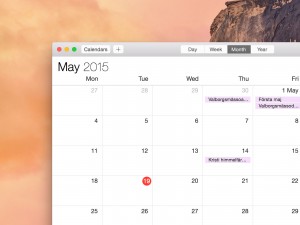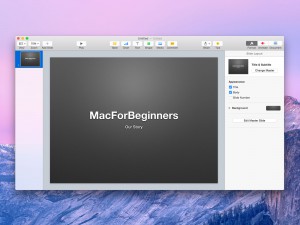iCal
iCal is Apple’s calendar application. It’s a nice little application that will help you plan your everyday life. Add all upcoming events and choose if you would like iCal to remind you or even share your calendars with your friends.
Getting started
To get started with iCal, simply click the icon. By default it’s located in your dock. When the application has launched, you will see a window looking something like this:
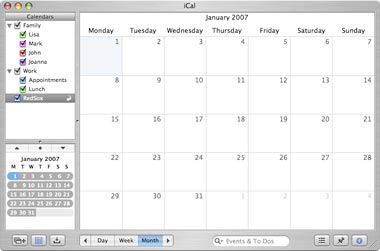
iCal’s interface is easy to understand. To the left, there is a list of calendars (read more about it later) and a date browser that helps you choose the right date. The largest part of iCal is where you view the events that will take place.
Add new event
Let’s create a new event! Look at the big calendar viewer. It’s all empty, right? Lots of space for you to add events. To add something here, just click where you want to add something. A new event will be created, and you can write what you want it to contain.
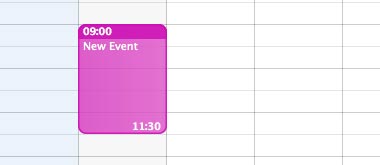
To the right of the main window a so called “drawer” will appear. Inside this extension of the main window you can change the settings of the event.
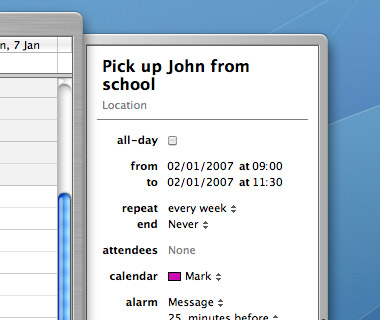
Change the time of the event. Set if you want it to be an all-day event. You can also set the event to repeat itself at a given basis. For instance, “Soccer practice” could be set to be repeated every week. It will then be visible every week at the same time.
You can also set an alarm for the event and change which of the calendars you want your event to belong to. This leads us to the next heading:
Adding calendars
With calendars, we mean categories. Perhaps you want a different category for every member of your family or one to separate different work projects.
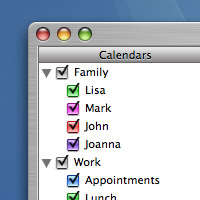
To add a new calendar, simply double-click some of the white space in the calendars list. Your new calendar will appear and you can name it. In the “drawer”, settings for this calendar will appear. There are not many settings, just name, colour and description of the calendar.
If you control-click the white space, a neat little menu appears. One of the alternatives is to create a new group where you can put other calendars. If you have many different calendars, this will make them easier to organize. Create a new group and drag calendars to it.
Viewing your calendar
iCal is so easy to use, you will soon find your calendar to be smothered with events, in many different calendars. To make it more easy to read, you can view and hide certain calendars by checking and unchecking the boxes to the left of the calendars. If unchecked, the events of this calendar will not be visible in the calendar viewer.
If you check or uncheck a whole group of calendars, all calendars will be shown/hidden.
Get more calendars
There are actually calendars which you can subscribe to online. Go to IcalShare or Apple’s own calendar archives. For instance you can download this calendar from icalshare.com:
Red Sox T-Ball-6 Sammamish 2006 Practice and game schedule for Red Sox T-ball (6) team, Sammamish Little League, 2006.