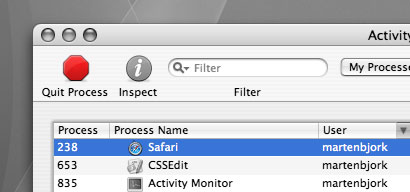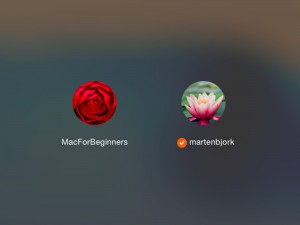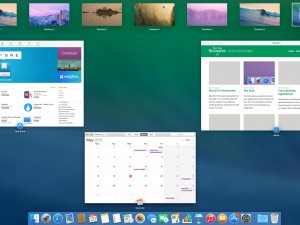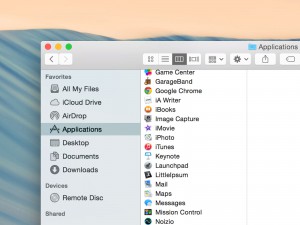Force Quitting Applications
Sometimes applications on your Mac will freeze. However, Mac OS X is great at handling applications that don’t respond.
First method: Command+Alt+Esc
If you wish to force quit an application, press “command (⌘)”, “alt (⌥)” and “escape”. After a few seconds a small window with a list of the open applications will appear.
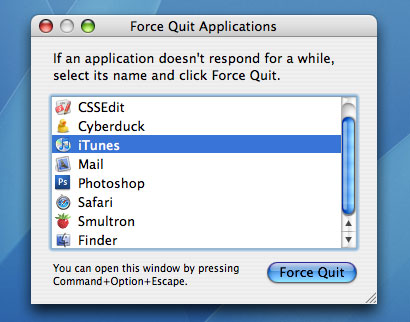
Now all you have to do is select the application that you wish to quit and click the button “Force Quit”. All done!
Second method: Activity Monitor
 Some applications may not be visible in the Force Quit Applications window. But don’t worry, there are ways to force quite these applications as well.
Some applications may not be visible in the Force Quit Applications window. But don’t worry, there are ways to force quite these applications as well.
The first thing you must do is to open an application called Activity Monitor. It is located in “Applications” > “Utilities”, but you can also find it by typing its name into the Spotlight search field.
When the application has been launched, it will show you a list of all the ongoing processes on your Mac. Just select the one you wish to quit and click the button saying “Quit Process”.