Installing applications
Installing applications on a Mac is simply wonderful! Mac OS X makes the installation process a piece of cake!
How you should install an application may vary depending on what solution the developer of the application finds most appropriate. We'll guide you through them all.
Disc image+Application
It is very common that applications are put in a so called "disc image". Sometimes you need to click a file (state 1) in order to extract the disc image, but the disc image often does this by itself (goesdirectly to state 2, that means).
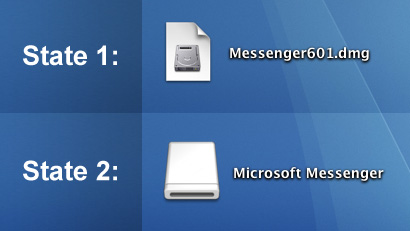
You just click it (the state 2 icon) and inside you will find your application.
Expecting trouble? Don't! All you have to do now is drag the downloaded application into your Applications folder and it will be copied (installed). Note that you don't have to put it in the applications folder, but its is probably the most convenient place to put your applications.
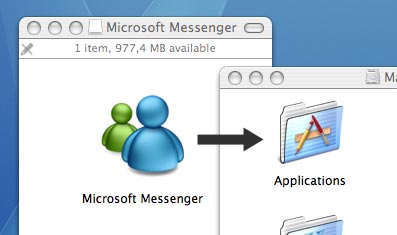
When the copying process is done, you can throw the disc image file away (there may be two files – see above) by dragging it to the trash. Note that Mac OS X calls it "ejecting a disc image" and not "throwing a disc image away". You will notice that the trash bin looks different when you drag the file, but don't worry, just drop the file and it will disappear.
You can now find your application in the Applications folder. If you wish, you can drag it into the dock so that a shortcut is created.
Installers
Some applications need to put a few files in different folders on your Mac. To make the process easier, the developers of these applications often create installers.
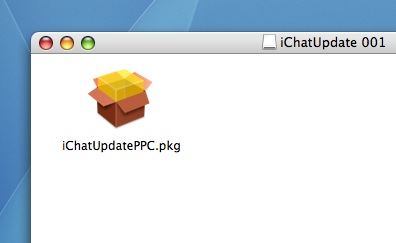
When you download an application and it contains an installer, just click the installer and you will be guided through the whole process.
When the application is installed you can throw the installer away.

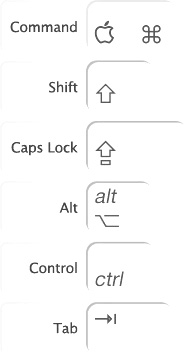
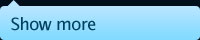
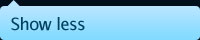
7 comments on this article
You should also note that most apps don't need to be installed in the Applications folder, unless they require it, and those will have an installer.
Yeah you are right. I added a line above explaining this. Thanks.
It might be useful to add a comment to the effect that in most modern applications, there is an "Uninstaller", which makes it very easy to remove an application which is no longer wanted. That is much better than removing the files one by one!
Greeeeeeeeat gude!
Just a question regarding an app called iAlertu. Has anyone tried this program? I went on a review board and found that there are some problems but they seem to be operator error. Any help would be appreciated. Thanks
what is the best extraction program? winrar , winzip or is there a better one for the mac?
I found the Unarchiver very good http://www.apple.com/downloads/macosx/system_disk_utilities/theunarchiver.html
Certainly opened all that I have downloaded