Folder Organization
Introduction
When you first get your Mac the arrangement of folders on the hard drive may be confusing. The folders on a Mac OS X system are set up similar to many UNIX systems.
The Beginning: /
In OS X, the top level of your hard drive is called /. That's it, just a single slash. Your Mac displays "Macintosh HD" (or whatever you renamed it to) but it's actually just a slash.
It is generally not a good idea to put things in /. We will find some better places to store things later in this lesson.
Inside / are several folders. /Library and /System are important to the inner workings of OS X. Do not change them unless you know what you are doing. Depending on what you have installed there may be others, but the two we will look at are /Applications and /Users.
Self-Explanitory: /Applications
Applications on your system usually go in /Applications. This lets all the users on the system access the applications. Installing new applications is usually as simple as dragging them to this folder. You can read the "Installing applications" guide on this website for more information.
Everyone's Files: /Users
An OS X machine can have several individual user accounts on it. For example, you could have one account for yourself, one for your friend, one for your sister, and so on. Each account has its own username and password and its own folder inside the /Users folder. The folders are named according to the "short name" of each account.
From here on we will use the name "yourname" to represent your username. Wherever you see "yourname" replace it with your actual username.
Your Files: /Users/yourname
The folder in /Users with your account's username is called your "home folder." Every user has their own home folder. This is where you should put your documents, pictures, music, etc. There are several folders already in your home folder by default. They are:
/Users/yourname/Desktop
Anything in this folder will be shown on your desktop.
/Users/yourname/Documents
This is a good place to keep documents you create.
/Users/yourname/Library
This contains information specific to your account that OS X needs. Only modify or put things in this folder if you know what you're doing.
/Users/yourname/Movies
A good place to store movies you create or download.
/Users/yourname/Music
A good place to store music. If you use iTunes and use the default "Keep iTunes Music Folder Organized" option iTunes will create the /Users/yourname/Music/iTunes folder. Inside this folder will be several things, the most important of which is /Users/yourname/Music/iTunes/iTunes Music. Inside this folder will be all the music in your iTunes library sorted into artist and album folders.
/Users/yourname/Pictures
A folder for storing your pictures. If you use iPhoto it will keep its photo library in a folder inside /Users/yourname/Pictures.
/Users/yourname/Public
Anything inside this folder will be visible to the other user accounts on your computer, and also to other people on your network if "Personal File Sharing" is turned on in System Preferences. The other users will be able to read any files you put in this folder and can also copy them to their own folders. Inside this folder is another folder called /Users/yourname/Public/Drop Box which the other users can place files in. They cannot see or modify the file after it goes into your Drop Box, but you can.
/Users/yourname/Sites
Anything in this folder will be shared if "Personal Web Sharing" is turned on in System Preferences. Web Sharing is beyond the scope of this article; for now we will simply say that anything in this folder can be accessed by anyone on the internet if Personal Web Sharing is turned on.

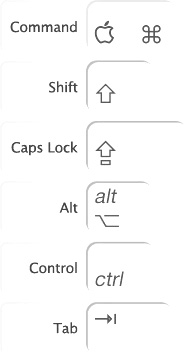
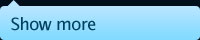
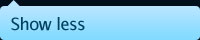
1 comment on this article
Awesome article. Thanks!