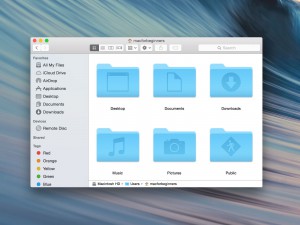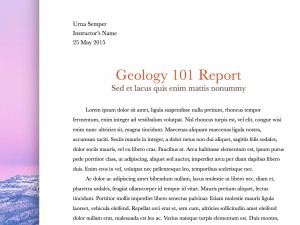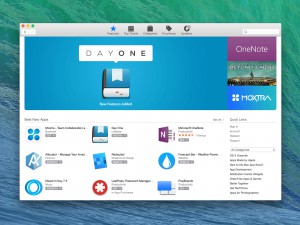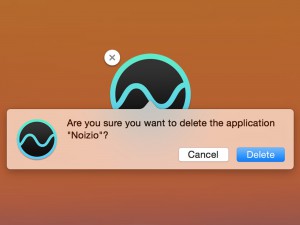Pages
Pages is Apple’s version of Word. It is an advanced text editor with many cool, and usable templates.
How to install Pages
First you must buy a copy of iWork 06. Insert your DVD that you recieved when you bought iWork. Within Finder, navigate to the icon on your Desktop that says iWork ’06. To begin the installation of Pages, simply click continue.
Pictures of Installation: http://img165.imageshack.us/img165/1473/iworkinstall1pc8.png http://img512.imageshack.us/img512/1075/iworkinstall2eq7.png http://img104.imageshack.us/img104/1782/iworkinstall3cl4.png
OPENING PAGES
To open Pages Navigate to the Applications folder. Scroll down to the Folder that is called “iWork 06”. Open it. There will be two Programs, Keynote and Pages. Open Pages.
Using Pages
To begin a project, just click a template. You can type just as you would in any other text editor. To change your font, click on the fonts button on the top right side.
INSERTING PICTURES
To insert pictures, just click on the media button on the top right hand side. Then click on Photos. Find the photo you want then drag and drp it into the slide show.
To learn more about Pages go to http://www.apple.com/iwork/pages/